Why do RFP responses take so long to complete? The answer can be found in the beginning stages of your project…the import.
With importing, one question might have multiple responses. If you’ve seen a security questionnaire in a giant spreadsheet with tons of rows and columns and multiple tabs, you know how it feels when you’re trying to kick off a new RFP response project.
In a Gleanster survey of nearly 3,500 B2B companies, 100% of efficiency experts had invested in standardized workflow and approval technology, 73% had centralized assets and content, and 90% used automation tools.
When responders are working with a manual RFP process, they might spend up to 40 hours on a single response. Automating with RFP software like Responsive can cut that time in half—as long as responders are using the solution effectively.
Here are some importing best practices, and why it’s time to jump on the bandwagon for a better RFP response process.
Importing is the foundation of a successful RFP project
Gut check time. Stop and ask yourself this: Are you kicking off RFP response projects effectively?
You might realize you’re constantly procrastinating your next RFP response project, because you don’t feel comfortable getting started with the process you have today. Or, you might be knocking out projects left and right, but you’re importing responses inconsistently and deep down you know you can do better.
When you’re using RFP software, it’s just like any other technology. The technology is most effective when it is used well. Importing is the first step of an RFP project and it serves as the foundation for your entire deliverable—one that will mean the difference between winning and losing new business (no pressure!).
Whether you’re importing from Excel or Word docs, there are several things to keep in mind to build a stronger foundation. Having an airtight RFP process from the beginning will lead to time-savings for you and your team.
Importing fundamentals for a better RFP process
As we onboard customers with Responsive, we hear a lot of questions about how they can be more effective with their import process. Really, as an RFP responder, it comes down to knowing what you’re looking for in the source document and how to process that specific type of document.
Typically RFP responses will arrive in your inbox in the form of a Word or Excel doc. The occasional PDF might show up, and Responsive is the only solution that imports from that source.
Still, your best bet is to work with Word or Excel docs whenever possible, for more control and flexibility. The goal is to create a fantastic deliverable that wins over your prospects. So, it needs to be top-notch.
Importing with Excel documents
Whether you’re using Excel or Word, the first thing you want to do is locate the section titles. Next look for questions, which you can identify easily in Excel by seeing that they all reside in column B. Once you have identified where your sections and questions live, move onto the answers.
Column C has responses. If there is a predefined dropdown in each response (yes, no, or N/A), you will need to configure each option as a separate value. Column D might be an open text field for additional comments, and you can set it up the same way.
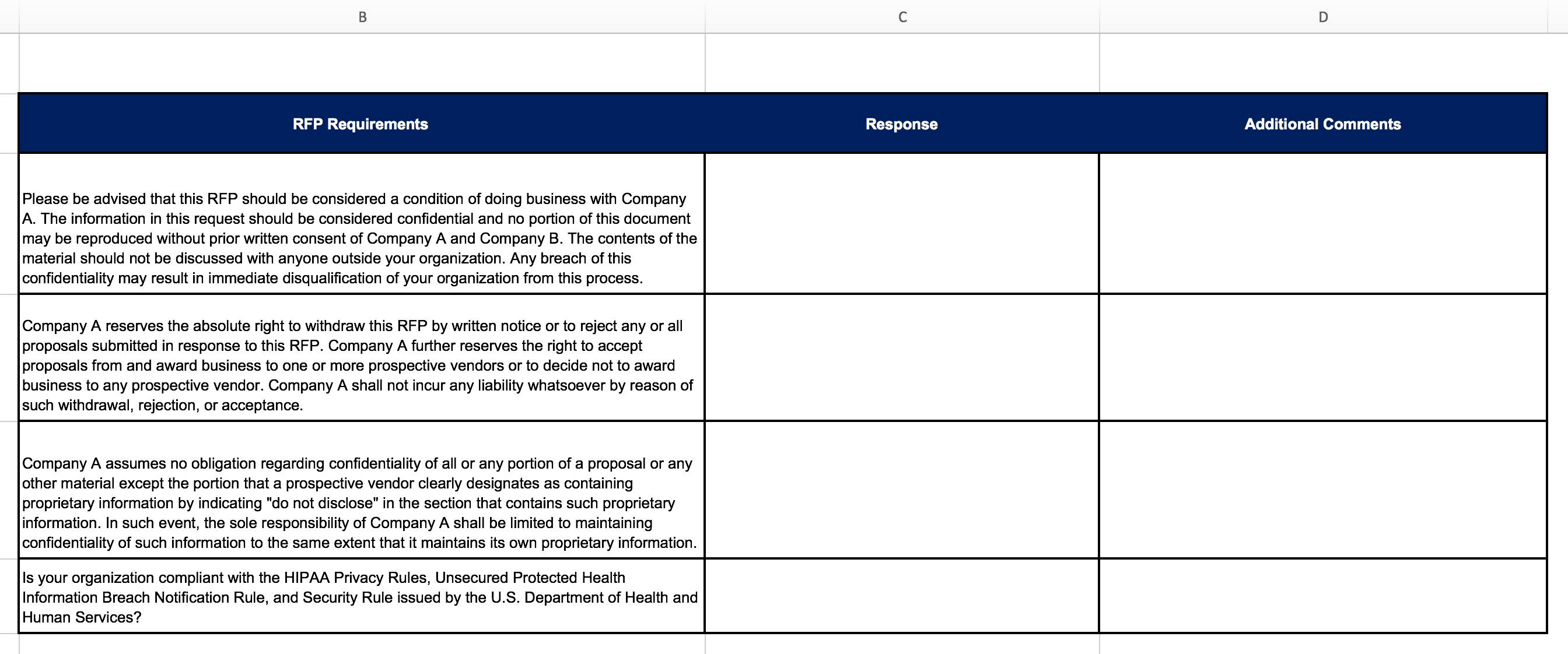
You’ll repeat that process for additional tabs in your worksheet. Depending on your RFP management solution’s capabilities, the uploading process will differ. With Responsive, you have two choices:
- Standard Template – This is the industry standard. Download the template doc, copy and paste questions into the template, then upload it. Any response solution offers this type of configuration.
- Advanced Configuration – This is unique to Responsive. Advanced configuration allows you to process the raw source file you’re working with. You have multiple customization options here. Responsive will also automatically detect predefined dropdowns within an Excel file and do all the work to configure these sections.
After every configuration, preview the document to make sure all answers are pre-populating correctly. Setting up your RFP response project properly before involving team members will save time and help things run smoothly.
Importing with Word documents
Excel is more mathematical, since you are working with rows and columns throughout the import. With Word docs, it’s a far more visual process. Often the issuer has a lot of content at the front of your RFP or security questionnaire—such as company overview and contact information—that you don’t need to worry about.
To avoid feeling overwhelmed, this is the one question worth asking: What parts of this document do I need to respond to? Narrow it down to the content that serves you, so you can import the RFP right from the start.
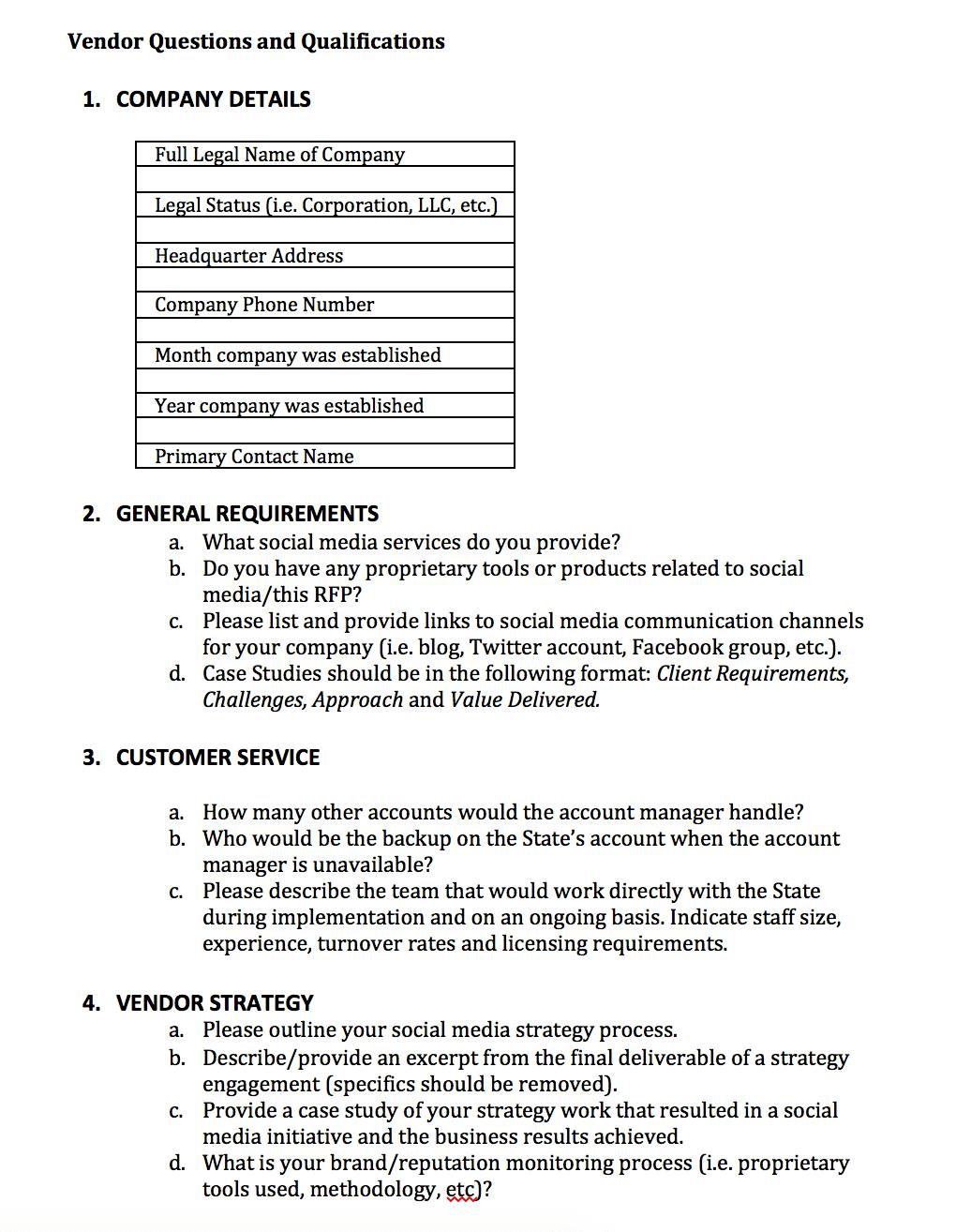
When you’re going through the import process with Responsive, the application reads the style guide within the doc. The system can auto-identify sections, questions, and answers after you manually select them once.
As with importing Excel files, a lot of the same rules apply:
- Identify sections, questions, and answers within your source document.
- Use advanced configuration to process the source document and customize as needed.
- Preview your document to ensure the right content is in the right place.
While tables and mixed document projects (part Excel, part Word) can be importing obstacles in other solutions, both are easy to work with in Responsive. Tables undergo a similar configuration process as an Excel doc, and mixed documents will be exported into their original sources as a zip file.
Sounds easy? That’s because importing Word docs can be when you know what you’re looking for, and you have a solid tool to help you weed through the content.
After the Import…
You’re ready to rock! You can assign authors and reviewers and start responding to questions.
Every RFP import is a time-saving opportunity
Imagine this: a world with less copying and pasting—and less time wrangling source documents when you’re trying to get the job done. RFP software makes that possible, so you can spend more time crafting quality responses to improve your winning potential.
Having a dependable import will save you time from the beginning of the RFP project. Equally important is to be able to import from any source—be it Word, Excel, or even PDF (which is a recent feature we implemented at Responsive).
As an RFP responder, you have the power to improve your process. Start at the foundation and build a lasting framework that will benefit your team and help you reach your objectives.
Ready to see how much you can save on your next import? Try our ROI calculator!

